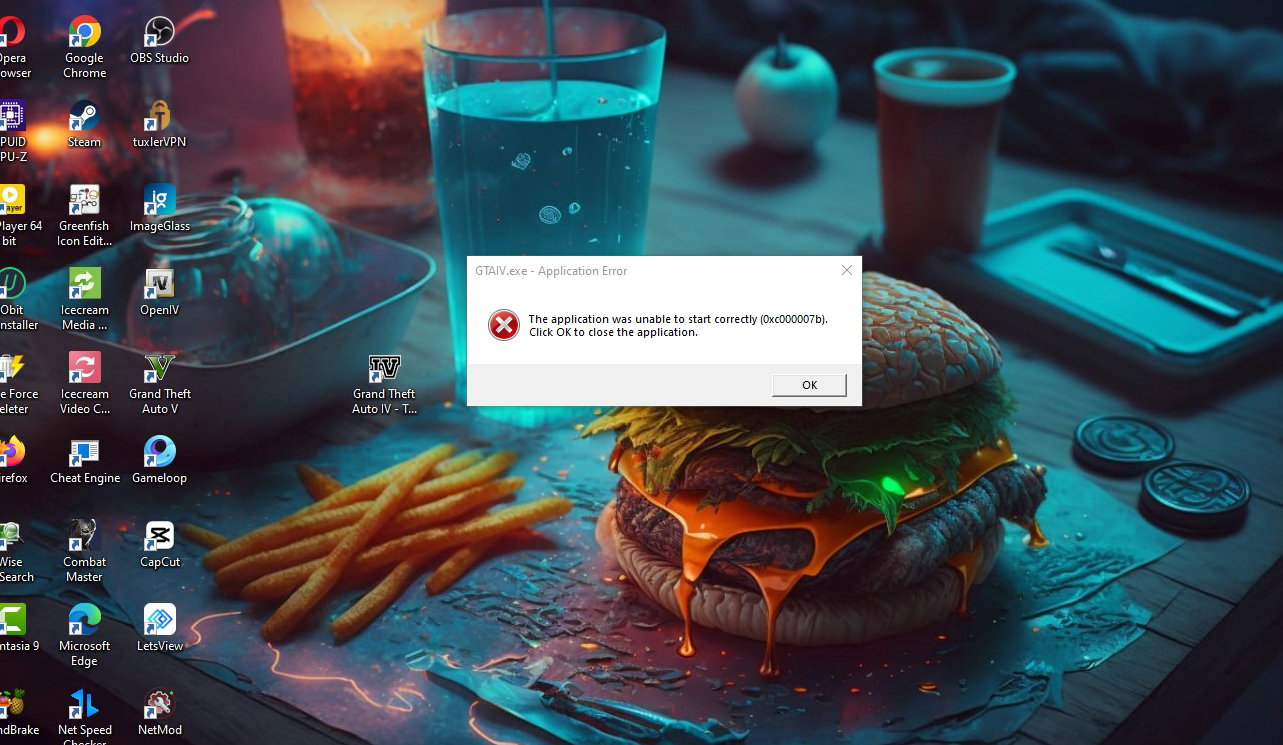How to Fix 0xc00007b Error in GTA IV (GTA 4) Game
How to Fix 0xc00007b Error in GTA IV (GTA 4) Game
The 0xc00007b error is a common issue faced by gamers when trying to launch GTA IV (GTA 4) on their PC. This error can be frustrating, but fortunately, there are several methods to fix it. In this article, we'll explore various solutions to help you get back to playing your favorite game without any hassle.
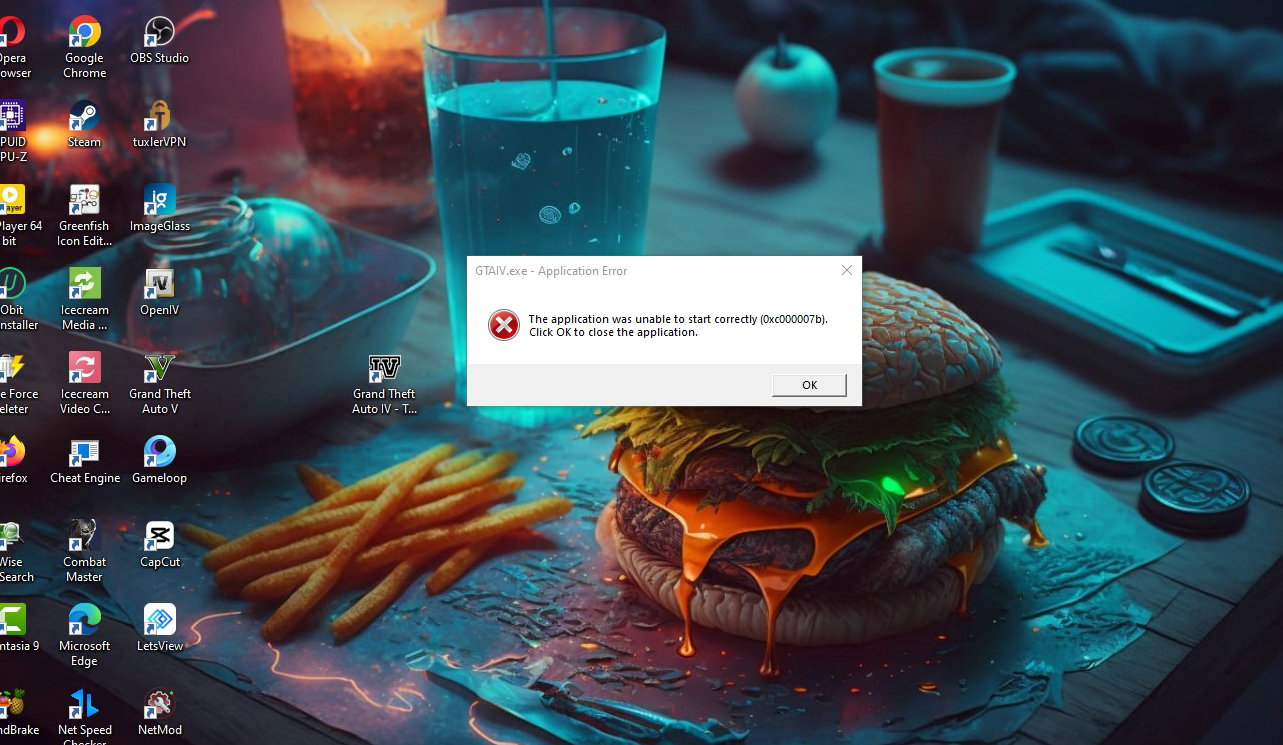
1. Update DirectX:
Many games, including GTA IV, rely on DirectX to run smoothly. Ensure you have the latest version of DirectX installed on your PC.
Visit the official Microsoft website to download and install the latest DirectX version compatible with your system.
Download DirectX Setup 
2. Install Visual C++ Redistributable Packages:
The 0xc00007b error can occur if the required Visual C++ Redistributable Packages are missing or outdated.
Navigate to the Microsoft website and download the latest Visual C++ Redistributable Packages for both x86 and x64 versions.
Install them on your system and restart your PC.
Download Visual C Runtimes All Pack 
3. Update Graphics Drivers:
Outdated or corrupted graphics drivers can also trigger the 0xc00007b error.
Visit the website of your graphics card manufacturer (NVIDIA, AMD, or Intel) and download the latest drivers compatible with your GPU model.
Install the drivers and reboot your computer.
4. Verify Game Files:
Sometimes, the game files may get corrupted during installation or due to other reasons.
If you're using Steam, right-click on GTA IV in your Steam library, select "Properties," go to the "Local Files" tab, and click "Verify Integrity of Game Files."
If you have a non-Steam version, you can verify the game files through the game launcher or by reinstalling the game.
5. Replace DLL Files:
Download the DLL files from below link.
Download 0xc00007b Error Fix DLL Files (Link 1) 
Download 0xc00007b Error Fix DLL Files (Link 2) 
Extract the downloaded ZIP file.
Copy all DLL files from the extracted folder.
Navigate to the directory where GTA IV is installed (usually located in "C:\Program Files\Rockstar Games\Grand Theft Auto IV").
Paste the copied DLL files into the game directory, replacing any existing files if prompted.
6. Run as Administrator:
Running the game as an administrator can solve many compatibility issues.
Right-click on the GTA IV shortcut or executable file and select "Run as administrator."
7. Disable Antivirus/Firewall:
Sometimes, antivirus software or firewall settings may interfere with the game's execution.
Temporarily disable your antivirus and firewall, then try launching the game again to see if the error persists.
8. Reinstall DirectX and Visual C++ Redistributable:
If you've already installed these components, they may still be corrupted.
Uninstall DirectX and Visual C++ Redistributable Packages from your system, then reinstall them following the steps in methods 1 and 2.
9. Check for Windows Updates:
Ensure your Windows operating system is up to date.
Go to "Settings" > "Update & Security" > "Windows Update" and check for any available updates.
Install the updates and restart your PC if required.
Conclusion:
By following these steps, including the replacement of DLL files, you should be able to resolve the 0xc00007b error and enjoy playing GTA IV without any issues. If you're still encountering problems, consider seeking help from Rockstar Support or GTA IV community forums, where you may find additional solutions or assistance from other players.